Conditional formatting lets you apply colors to text components. The following image shows the report page.
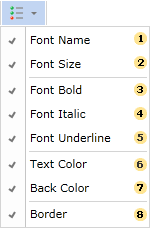
For example, you can change the text color of entries ending with the letter o in the Country column. Select the text component with the {Customers.Country} expression in the DataBand and call the condition editor. Next, we need to set the conditions. Select the Customers.Country data column as the first value and the letter o as the second value. It also sets the operation comparison to end with a value. Change formatting parameters. In this case, change the text color. The following image shows the Condition Editor dialog box.
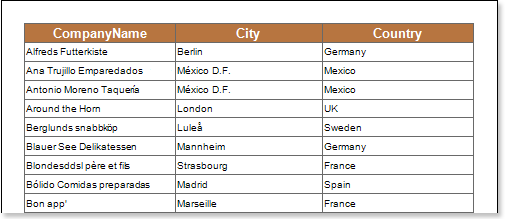
After making changes to the report template, the reporting engine performs conditional formatting of the text components according to the specified parameters. In this case, the text color is applied to the content of the text component that matches the specified criteria. The following image shows a page of a report rendered with conditional formatting.
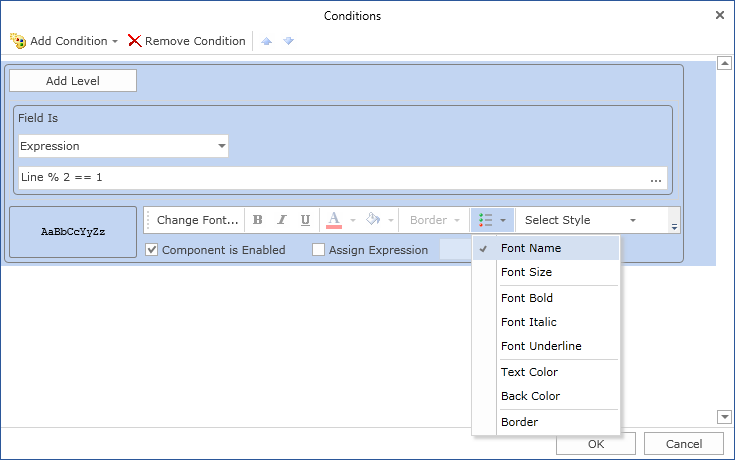
As shown in the image above, the rows of text components in the Country column that end with the letter o are red.




