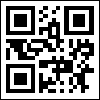When printing a report, a situation usually arises where the printer cannot print to the edge of the paper, resulting in information loss. This means that even if you fill the page to the maximum with text, some of the information at the edges is not printed due to the technical characteristics of the printer. To avoid such problems, you should set the report margins. Margins separate the printed area from the empty space (fields) left at the edges of the page.
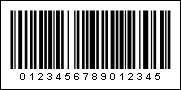
Text and other report elements are usually placed in the print area. At the same time, you can place elements in the margins as well. For example, a text component that has the ability to output page numbers. You can change the field size by selecting a preset field or set it to your liking. Field preset options are available in the Page tab > Margins menu. Custom fields are defined using the margin report properties.
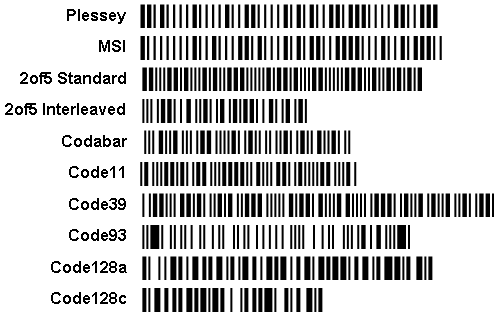
Sometimes reports need to be written and stapled to a book. This requires one wider field on the page side.
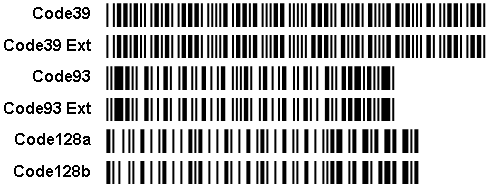
As you can see from the picture, the right margin on the left page is wider than the left margin, and the left margin on the right page is wider than the right margin. This arrangement allows room for the book pages to be stapled together. As shown above, the position of fields in adjacent pages is called the mirror margin. To enable mirror margins, you must set the mirror margins property to true.
Let's take margin settings as an example. Predefined fields can be changed using the Margins command on the Page tab.

Custom fields are configured in the properties panel. One padding property exists for some interface types. In this case, the value of the property is 4 numbers greater than or equal to 0, and the separator is ';'.
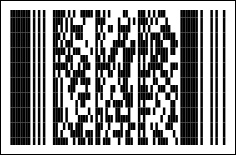
Some data interface types place a "margin" group where each margin is an independent property.

The Mirror Margins property must be true for the Mirror Field to take effect.