Automatically resizing components causes problems when rendering reports. Resizing one component can adversely affect other components in the report. For example, if you increase the height of the first component, it may overlap the components placed below it.
To avoid this problem, use the ShiftMode property.
ShiftMode property
The ShiftMode property allows all components with top borders positioned below the top border of the autocorrected component to be automatically shifted to the bottom of the report and maintain the same relative position.
This property has three flag values, each of which can be set to True or False.
![]() Increasing size
Increasing size
![]() Decreasing Size
Decreasing Size
![]() OnlyInWidthOfComponent
OnlyInWidthOfComponent
They work as follows.
Increasing size
If this flag is set to true, when the height of a component above the specified component increases, that component moves down vertically by the same amount. If this flag is set to false, any increase in the height of the top component is simply ignored, as in the example below.
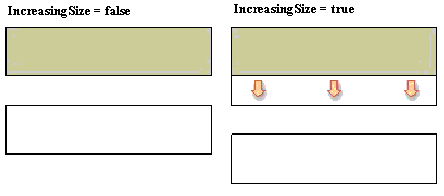
By default this flag is set to true.
Decreasing Size
If this flag is set to true, when the height of a component above the specified component decreases, that component will be vertically shifted up by the same amount. If this flag is set to false, any decrease in the height of the top component is simply ignored, as in the example below.
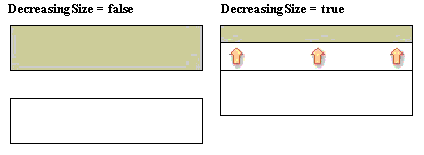
By default this flag is set to false.
OnlyInWidthOfComponent
If this flag is set to true, then the left border is less than the specified component's left border and the right border is less than this component's left border, as in the example below. Only changes to large components are considered.
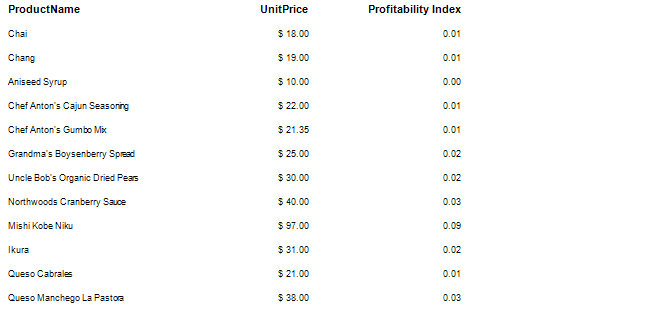
Or:
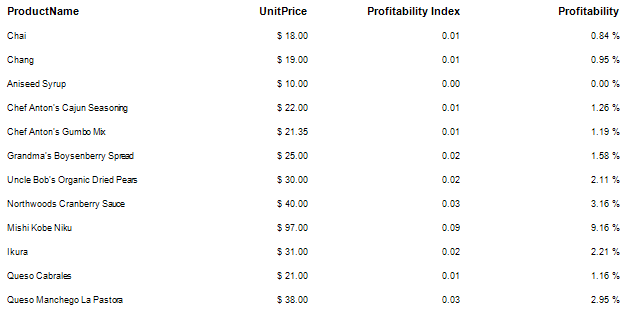
If this flag is disabled, the left border position of this component will be ignored. For example:
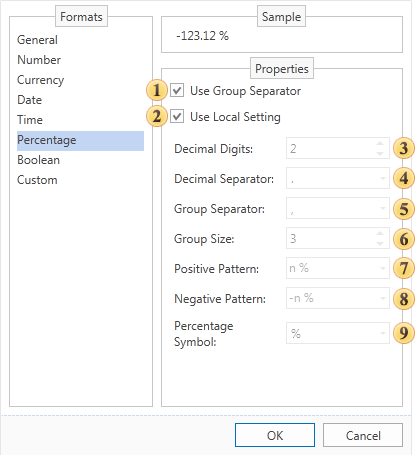
This flag is disabled by default.




