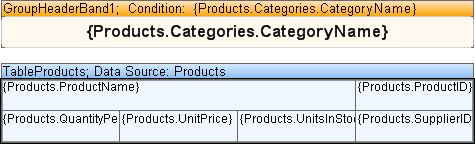Drilldown reports using report pages means interactive reports that use different pages of this report template to see details. To create this report, you must set the value of the Interaction.Drill-Down Page property on the component to display details. This value specifies a page with detailed information. Consider the Drill-Down Report example using pages. The data band and the text component within it should be placed on the first page of the report template. Specify the data source Shippers for the band. The text component has the expressions {Shippers.ShipperID} and {Shippers.CompanyName}. Place a data band and a text component inside it on the second page of the report and select the data source Orders for this band. Insert an expression into a text component. Call them {Orders.ShipVia}, {Orders.ShipName}, and {Orders.ShipCountry} respectively. The image below shows two pages of the report template.
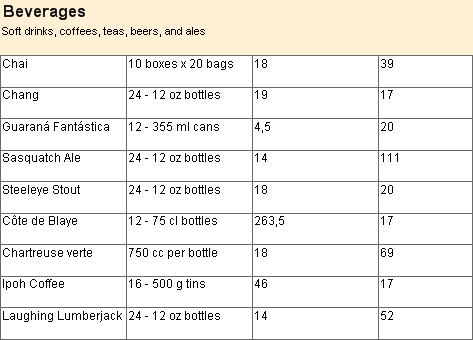

It also adds a header band to pages with detailed data. Then select the text component with the expressions {Shippers.ShipperID} and {Shippers.CompanyName} and change the values of some properties. The Interaction.Drill-Down Enabled property must be set to true. Then set the value of the Interaction.Drill-Down Page property to the page where the detail data will be placed. In this case it is Page2. The figure below shows the window for selecting the detail page.
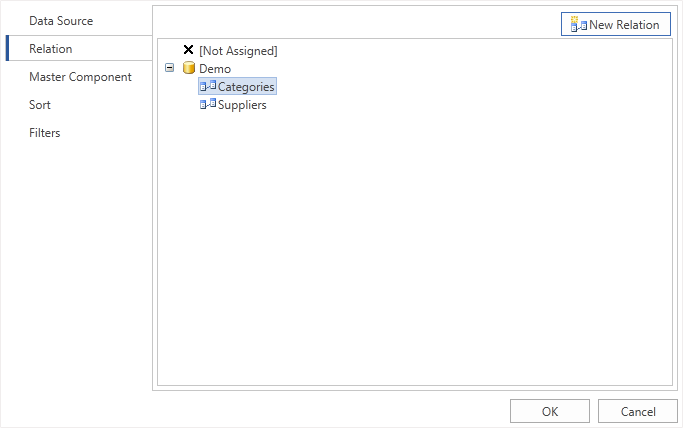
Also, specify the Drill-Down Parameters as needed. Each setting requires the following properties to be changed: Name and Expression. In this case, define an advanced parameter with the name ShipperID and the expression Shippers.ShipperID. Set data filtering for the data band that contains detailed data. To do this, add a filter and specify a filtering expression. (int)this[“ShipperID”] == Orders.ShipVia. Then the report should be rendered. Below is the rendered page of the report.
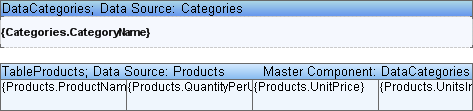
As you can see from the image above, the page with the main data is rendered. You have to click the rendered text component to see more information. The report generator then renders the second page of the report template, taking into account drilldown options and filtering data in the data band. The figure below shows an overview of the report.