Conditional formatting allows you to change the font of text components. The following figure shows the report page.
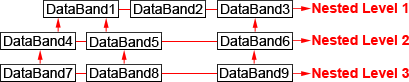
For example, you can use different fonts to display the content of a text component on odd and even lines. To do this, select a text component in the DataBand (for example, a text component that contains a {Customers.CompanyName} expression) and call the Condition Editor. Next, you need to specify the conditions. Example: Line% 2 == 1. Change the formatting options (font name in this case). The following figure shows the Condition Editor dialog box.
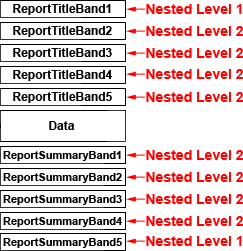
After making changes to the report template, the report engine performs conditional formatting of the text component according to the specified parameters. In this case, the font of the selected text component will change, depending on the conditions. The following figure shows a page of a report rendered in conditional formatting.
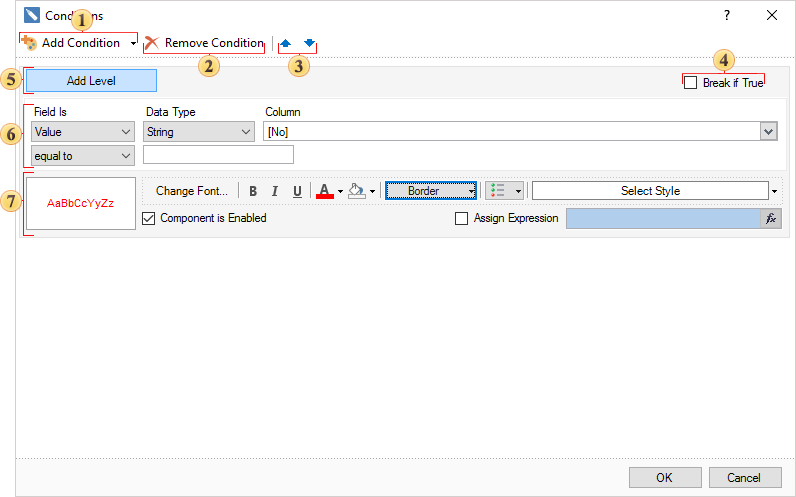
As shown in the figure above, the text components in the CompanyName columns on the even and odd rows use different fonts.




