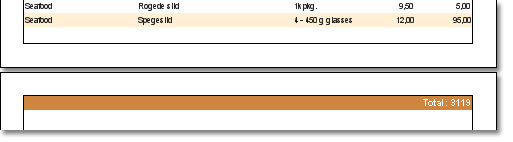The most frequently used data for viewing the report is sorted in the order that does not meet your requirements. In this case, you can use the functions of StimulsoftReports to sort the data. Sorting can be set separately for each data band. To set the sorting, you should use the sort property of the data band. This property allows you to call the databand's editor.
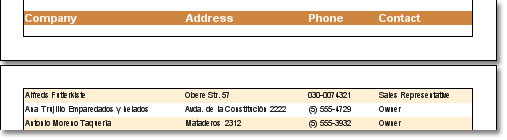
You can also double-click on a band to bring up the editor. Sort bookmarks are used for sorting in the band editor. The figure below shows the structure of a bookmark for sorting.
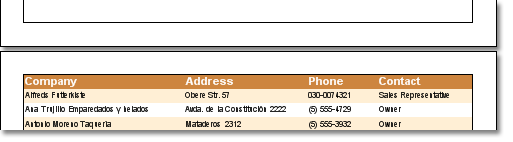
![]() sort bookmarks;
sort bookmarks;
![]() Button for adding a new level of sorting.
Button for adding a new level of sorting.
![]() Button to remove sorting for the selected level.
Button to remove sorting for the selected level.
![]() Move the selected sort level up.
Move the selected sort level up.
![]() Move the selected sort level down.
Move the selected sort level down.
![]() Sorting level.
Sorting level.
![]() Column or expression used for sorting.
Column or expression used for sorting.
![]() Buttons for adding or editing sort level expressions.
Buttons for adding or editing sort level expressions.
![]() The button selects the column to sort by.
The button selects the column to sort by.
![]() Sort direction.
Sort direction.
Each sort consists of multiple levels. For example, you can sort the first list by one column, then by the second column, then by the third column. In the above illustration of bookmark sorting, sorting levels are marked as in Figure 6. There is no limit to the number of sorting levels. Each level of sorting has a sort order. You can sort in ascending or descending order. By default the sort is set to ascending order. In addition to the sort order at each level of sorting, either a column (figure 9 above) is set or an expression (figure 8 above) is set and used to get the value on which sorting is done. increase.