The pages of the report template are processed and printed in sequence, the first page of the template is processed first, then the second page. You can check the page processing order on the Report Tree tab. The higher the tree, the higher the priority of processing. For a copy of a page, the first page is processed, the original page is printed, and then that copy is printed. Creating a report template page begins with a new page in the rendered report. For example, the first page of the report template is expanded to 14 and a half pages. In this case, creating the second page of the report template starts on page 15 of the rendered report.
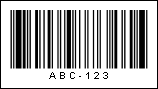
As you can see, there was too much free space on the output page after the data on the first page of the template was processed. The data from the second page of the report template has been printed on a new page. In order to print the data on the second page of the report template immediately after the list on the first page of the template, the "Print on previous page" property on the second page of the template must be set to true.
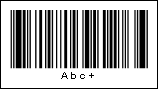
By default, the Print to Previous Page property is set to false.




