For reports using relative values, you can output the current data in text format with percentages. Consider the example of a report using relative values. Suppose you have a report that contains a list of products (standard format), prices (currency format), and a profitability index (number format).
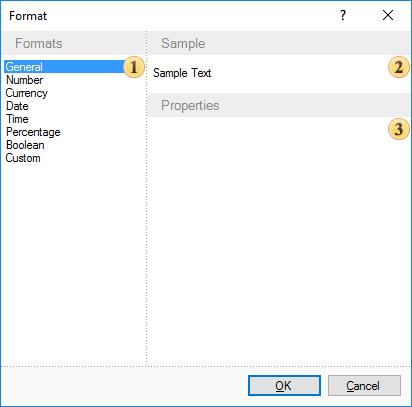
Now let's add a column showing profitability. In this case, profitability is a ratio expressed as a percentage. To do so, add a text component to the right with a reference to the Product.ProfitabilityIndex column and set the format of this text component to percent. The header for this column will be "Profitability".
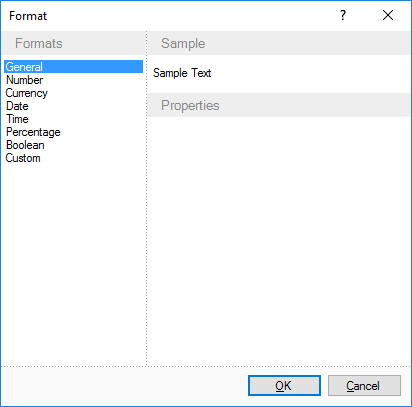
There used to be two ways to determine the format mask.
![]() Use local settings, the text is formatted according to the current settings of the operating system.
Use local settings, the text is formatted according to the current settings of the operating system.
![]() Each parameter is manually defined by the format mask.
Each parameter is manually defined by the format mask.
Both have their drawbacks. For example, if you change the format parameters in your local settings, you need to edit the OS format. In the second case, if one parameter needs to be changed, the other should also be adjusted. Considering the disadvantages of these methods, there is a third method for determining the format. You can change any parameter format using local settings. To do this, set a flag next to the parameter and set its value.
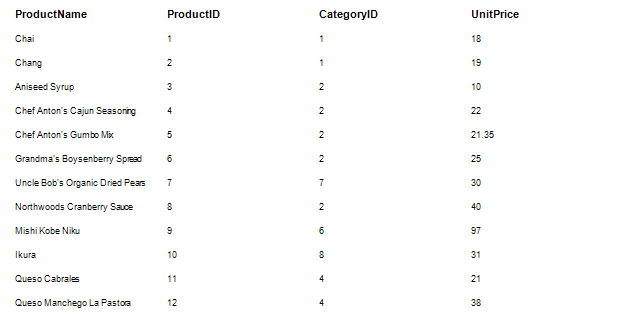
![]() Group separator
Group separator
Group separators separate currency values into numeric positions.
![]() Use local settings
Use local settings
If you use local settings, the numbers will be formatted for the currently installed OS.
![]() Number of digits after the decimal point
Number of digits after the decimal point
The number of digits after the decimal point, used for number formatting.
![]() Decimal separator
Decimal separator
Used as a decimal separator to separate numbers in formats.
![]() Group separator
Group separator
Used as a group separator when formatting numbers.
![]() Group size
Group size
The number of digits in each group in the currency value format
![]() Positive pattern
Positive pattern
This pattern is used to format positive values.
![]() Negative pattern
Negative pattern
This pattern is used to format negative values.
![]() percent sign
percent sign
This symbol is used as a percent sign.




