Adding a barcode component to a report template invokes the barcode editor.
| information |
| If the "Edit after insert" option is disabled (unchecked) in the designer settings, you will need to double-click the component to invoke the editor. |
The barcode editor consists of two tabs.
![]() [barcode]tab. Select the barcode that should be used in the report. For example, "QR code".
[barcode]tab. Select the barcode that should be used in the report. For example, "QR code".
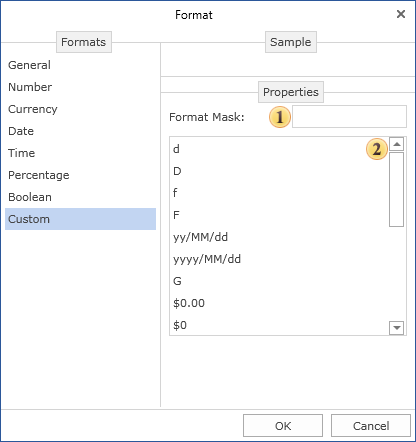
![]() Next, open the "Settings" tab and set the barcode. Configure barcode settings. The tab has three panels: barcode parameters, preview, and barcode properties.
Next, open the "Settings" tab and set the barcode. Configure barcode settings. The tab has three panels: barcode parameters, preview, and barcode properties.
| information |
| In the web report designer, barcodes are edited using the parameters and properties found in the properties panel. These are exactly the same as those described below. In Web Reports Designer, select a component and go to the properties panel to configure settings for the component. Double-clicking the component will bring up a menu for specifying barcode values (custom values, data columns, variables, etc.). |
Consider the barcode parameters in detail.
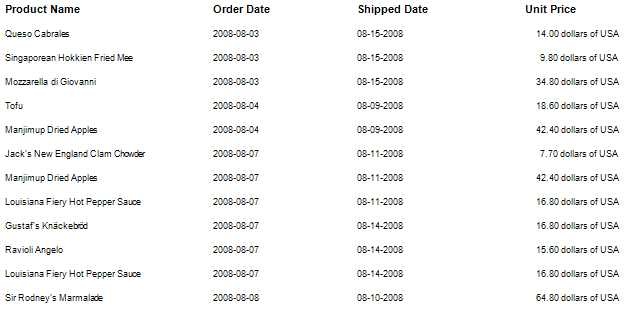
![]() code field. Specifies the value that the barcode has. For example, you can decide on a custom value. For QR codes, it might be some text and number value. You can also specify an expression in this field. The result of this expression is then the barcode value.
code field. Specifies the value that the barcode has. For example, you can decide on a custom value. For QR codes, it might be some text and number value. You can also specify an expression in this field. The result of this expression is then the barcode value.
![]() angle parameter. Graphical barcode information can be rotated 90, 180 and 270 degrees.
angle parameter. Graphical barcode information can be rotated 90, 180 and 270 degrees.
![]() autoscale parameter. This is a function that takes into account the amount of information and determines the optimal scale of the barcode. You should know that the more information the barcode contains, the more graphical elements it has. Therefore, if the component size is minimized even though the barcode contains a large amount of information, the barcode reader may misread it. Therefore, the size of the components in the report should always be defined with respect to the amount of information contained in the barcode.
autoscale parameter. This is a function that takes into account the amount of information and determines the optimal scale of the barcode. You should know that the more information the barcode contains, the more graphical elements it has. Therefore, if the component size is minimized even though the barcode contains a large amount of information, the barcode reader may misread it. Therefore, the size of the components in the report should always be defined with respect to the amount of information contained in the barcode.
![]() fore color parameter. Specifies the color of the graphic elements of the barcode
fore color parameter. Specifies the color of the graphic elements of the barcode
![]() Background color parameter. Specifies the background color of the barcode.
Background color parameter. Specifies the background color of the barcode.
![]() font parameter. Specifies the barcode font type and style.
font parameter. Specifies the barcode font type and style.
![]() Label text display parameter. Set to show/hide the barcode label text. This does not apply to all barcodes, only barcodes with labels. The label shows the barcode value. For example, the image below shows two Code128 barcodes. One with label and one without label.
Label text display parameter. Set to show/hide the barcode label text. This does not apply to all barcodes, only barcodes with labels. The label shows the barcode value. For example, the image below shows two Code128 barcodes. One with label and one without label.

![]() Quiet zone parameter. Provides the ability to show/hide the barcode quiet zone. Quiet zones are empty spaces to the left and right of the barcode. This gives the barcode reader a conditional boundary where the barcode begins and ends. An example use case for quiet zones is when you have multiple barcodes. Barcodes can be misread if Quiet Zone is disabled. Below are two bar code examples with Quiet Zone enabled and disabled.
Quiet zone parameter. Provides the ability to show/hide the barcode quiet zone. Quiet zones are empty spaces to the left and right of the barcode. This gives the barcode reader a conditional boundary where the barcode begins and ends. An example use case for quiet zones is when you have multiple barcodes. Barcodes can be misread if Quiet Zone is disabled. Below are two bar code examples with Quiet Zone enabled and disabled.
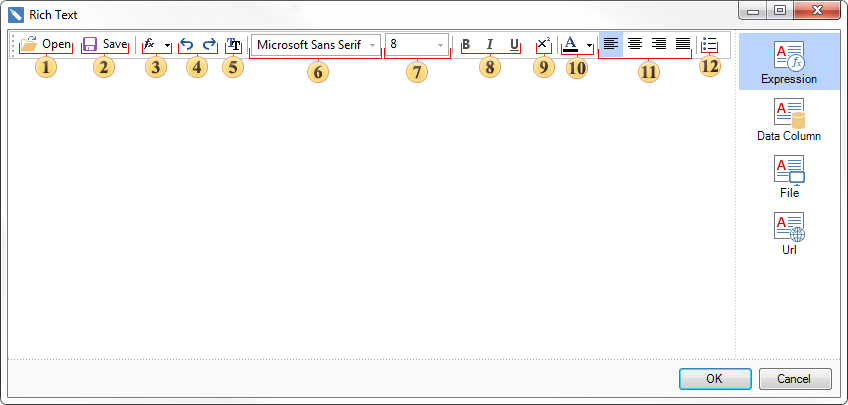
![]() preview panel.
preview panel.
![]() Barcode properties panel. Different barcode types may have different numbers and names of properties.
Barcode properties panel. Different barcode types may have different numbers and names of properties.




