You may need to add images to your report. It could be an image of a product, people, statistics, etc. Images can be added from a variety of sources. Use the Image component to insert an image or photo into your Report Designer report. The image component must be placed within the report (report page, data band, header band, footer band, etc.) where you want the image to be placed. Adding this component inside a report invokes a dialog.
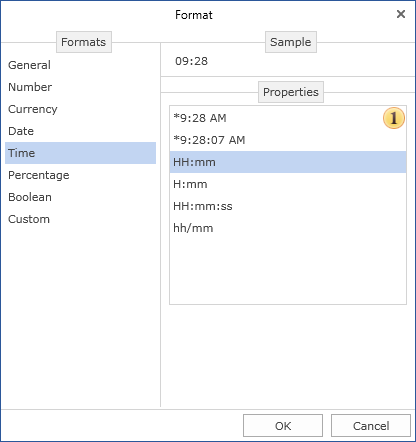
![]() Open a dialog to select an image for the report.
Open a dialog to select an image for the report.
![]() Delete the selected image.
Delete the selected image.
![]() A list of sources for loading images. .
A list of sources for loading images. .
![]() A window that displays an uploaded image.
A window that displays an uploaded image.
As you can see from the picture above, images can be downloaded from various sources. consider them in more detail
![]() image
image
Click the "Open" button and select the image you want. Here are the steps to load an image from a local source.
![]()
![]()
![]()
![]()
![]()
![]()
Images, for example, can be placed in a data table as separate data columns. Select the data column from which you want to extract images.
![]()
![]()
![]()
![]()
![]()
![]()
Load an image from an expression. In this case, specify an expression for this.
![]()
![]()
![]()
![]()
![]()
![]()
You can upload an image from a URL. When rendering the report, the image will be fetched from the specified URL. So for this type of source you have to specify the URL of the image.
![]()
![]()
![]()
![]()
![]()
![]()
In addition to loading images directly, you can also get images from files downloaded from local sources. With this type of source, pressing the button![]()
![]()




