Many reports need to combine several text components with duplicate values into one. The ProcessingDuplicates property is used for this. Must be set to true.
See how the repeated text values are combined in the image below.
In many reports it is necessary to combine several text components into one when these components contain duplicate values. To combine duplicate values, you should use the ProcessingDuplicates property.
The following illustration shows an example of duplicate text values.
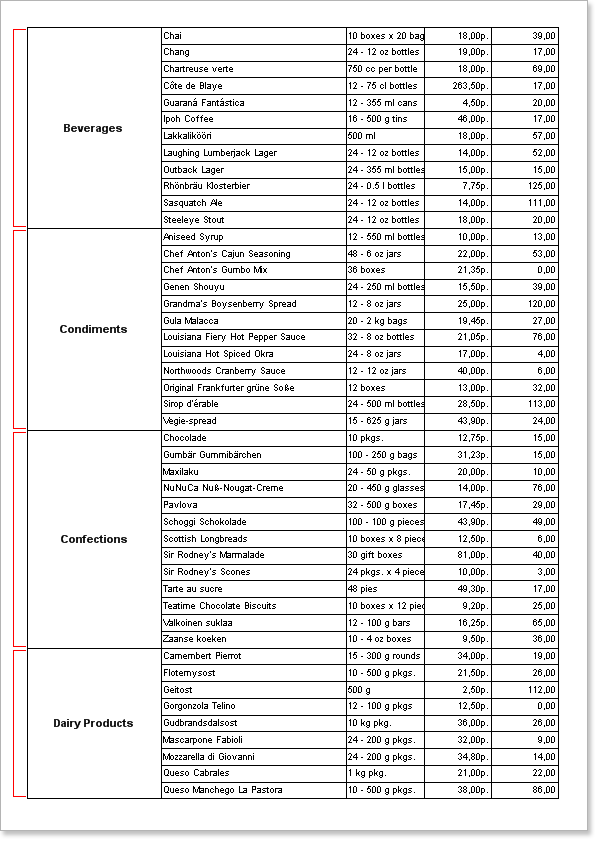
Using the ProcessingDuplicates property you can combine duplicate values like this: Merge, Hide, RemoveText, GlobalMerge, GlobalHide, GlobalRemoveText. Now let's look at an example of this property.
Merge – In this mode, text components with identical values are combined into one text component.
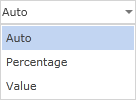
Hide - In this mode the first text component remains in place without resizing. The remaining text components are removed from the report.
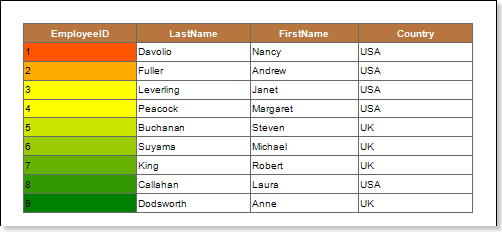
RemoveText (Remove Text - In this mode, the first text component remains intact without resizing. The rest of the text components remain on the sheet, but their text content has been removed.
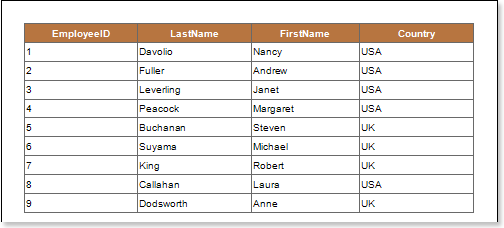
The names of the components in the report template take into account combinations of components with the same value. If suddenly one of the other two is the exact same text component with the same text value, but with a different name, those components won't merge. To work around this limitation, you should use GlobalMerge, GlobalHide and GlobalRemoveText. These worked similarly to the regime above, but the names of the components were not taken into account.




