Expressions allow you to form fairly complex structures of bookmarks in your reports. Even a flat report (with no dependent entries) can be represented as a hierarchy of bookmarks. A general view of the expressions that can be reported as a hierarchy of bookmarks is:
%\name1\name2…\nameN
where name1 is the name of the highest level bookmark.
nameN is the name of the lowest level bookmark.
The following diagram shows the hierarchy of common types of expressions
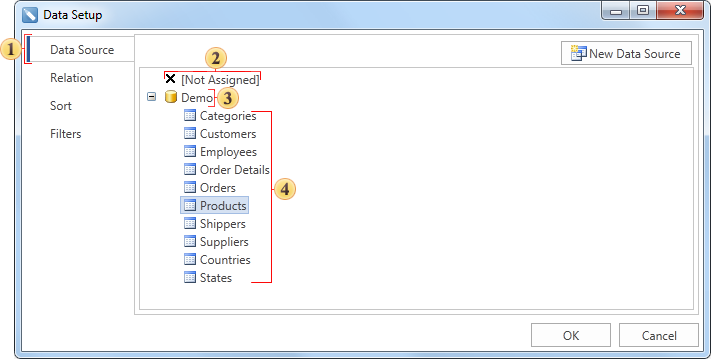
Bookmark names can be functions, formulas, data source columns, system variables, random names, aliases, and more. To create a flat report with a hierarchy of bookmarks, create a single data band and place the band in a text component containing the company name data source column. The following image shows an example report template.
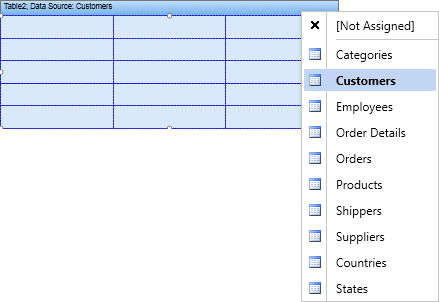
Rendering the report produces a list of companies, but no tree of bookmarks. To display the hierarchy of bookmarks, you must specify an expression (see example below).
%\{Customers.Country}\{Customers.CompanyName}\{Customers.Phone}
As you can see from the formula, the hierarchy of bookmarks is represented by three levels.
The highest level is represented as a bookmark corresponding to the country name.
Intermediate levels are represented as bookmarks corresponding to company names.
The lowest level is represented as bookmarks corresponding to company phone numbers.
The following illustration shows an example of the hierarchy of tabs.





