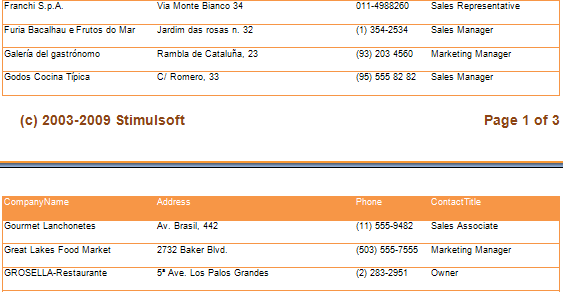A drilldown report by another (external) report means an interactive report in which the main data and detail data are placed in different reports. Such reports can be created using the Interaction.Drill-Down Report property. Consider the example of a drilldown report using an external report. First, create a detailed data report. This report contains a list of products and their prices. On the report template page, place a data band with a text component containing an expression. Place a data band on the page of the report template using a text component containing the formulas Products.ProductID, Products.ProductName, Products.UnitPrice. For this band, we need to select the data source Products. Also add a header band. Below is a page template with detailed information.
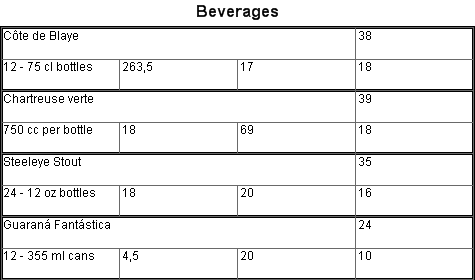
Add a filter to the data band with the expression (int)this[“CategoryID”] == Products.CategoryID . After that you need to save the report template. For example, save a report. Save to D:\Products.mrt. Next, create a report containing the category names, which is the main data for this example. Place a data band with a text component on the page template. The text component will have the expression Categories.CategoryName. In this band you have to select data source Categories. The image below shows a page of a report template with main data.
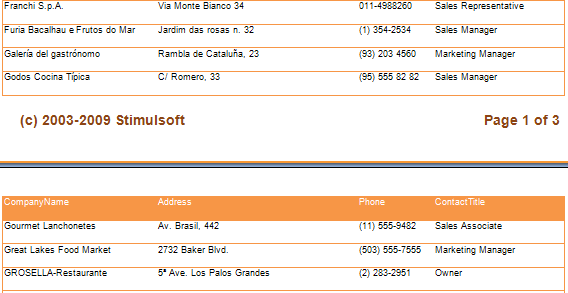
Then select the text component and change the values of some properties. The Interaction.Drill-Down Enabled property must be set to true. Then set the value of the Interaction.Drill-Down Report property to the full path to the report with detailed data.
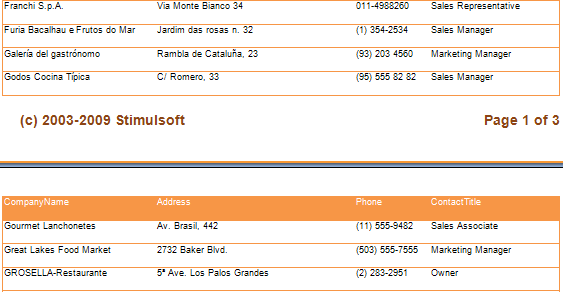
Also specify the Drill-Down Parameters. Each parameter requires the following properties to be changed: Name and Expression. In this case, define an advanced parameter with the name CategoryID and the expression Categories.CategoryID. Then render the report. The image below shows the rendered report page.
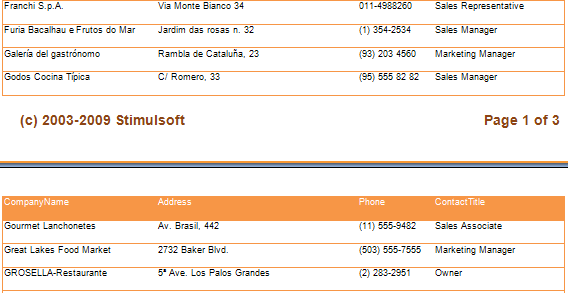
As you can see from the image above, the template page renders the main data. Click the rendered text component to view detailed data. The report generator runs and renders the report taking into account the advanced settings and filtering parameters. The figure below shows the report schematically.