Conditional formatting allows you to change the text in a text component and replace it with the text expression specified in the condition. The following image shows the report page.
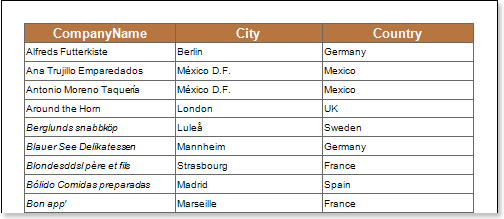
For example, you should assign an expression to every text component. in this case,[ Entries in the Phone column begin with the (5) character. Select the text component with the {Customers.Phone} expression in the DataBand and invoke the conditional editor. Next, we need to set the conditions. Select the Customers.Phone column data as the first value and specify (5) characters as the second value. Also, set the operation comparison to "starting value". Change formatting options. In this case, enable expression assignment. Specifies the expression to be replaced. For example, specify the "Mexican" expression. The following image shows the Condition Editor dialog box.
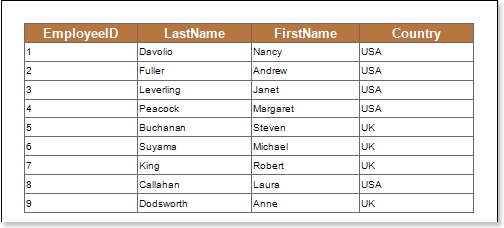
After making changes to the report template, the reporting engine performs conditional formatting of the text components according to the specified parameters. In this case, the assignment of the text expression within the text component that matches the specified condition is done. The following image shows a page of a report rendered with conditional formatting.
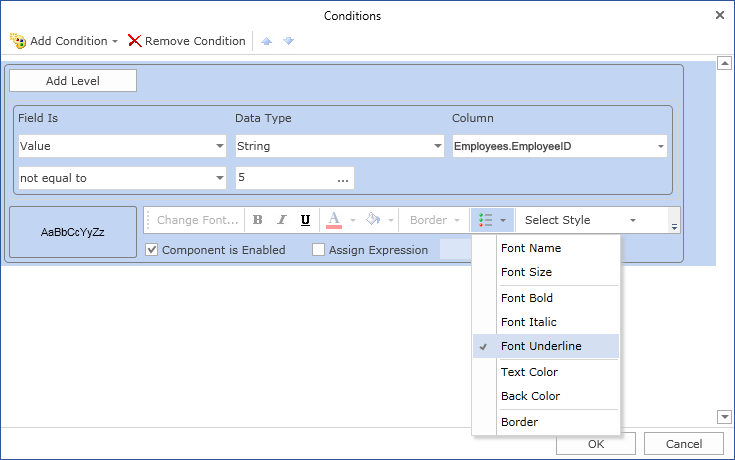
As shown in the figure above, phone In the text component of the column, if the entry is (5 ) character is assigned.




