Conditional formatting lets you apply background colors to text components. The following image shows the report page.
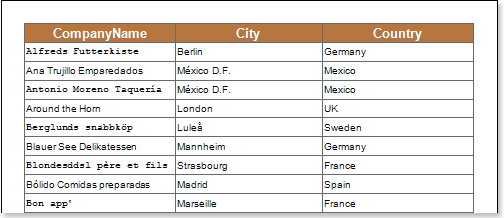
for example,[ You can change the background color of text components that contain the word London in the City column. Select the text component with the {Customers.City} expression in DataBand and call the condition editor. Next, we need to set the conditions. Select the Customers.City data column as the first value and the word London as the second value. It also sets the operation's comparison to the contained value. Change formatting parameters. In this case, change the background color. The following image shows the Condition Editor dialog box.
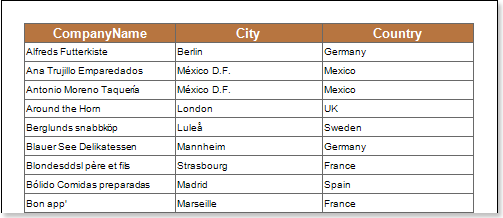
After making changes to the report template, the reporting engine performs conditional formatting of the text components according to the specified parameters. In this case, the background color is applied to the content of the text component that matches the specified criteria. The following image shows a page of a report rendered with conditional formatting.
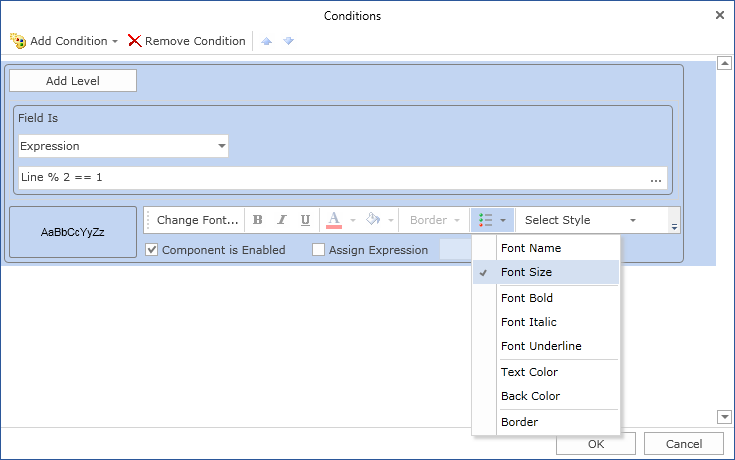
As you can see in the picture above, the background color of the text component in the City column containing the word London is changed.




