Styles are a combination of various design attributes that can be applied to report components.
Instead of manually formatting each component, you can create a new style for your report and set its parameters (font name, size, font style, etc.) exactly as needed. You can then assign the style to any component in the report and it will automatically take over the functionality of that style.
Another advantage of using styles is that if you need or need to change the format of your report, you can simply change the relevant style settings and those changes will be automatic throughout the report. Is to be reflected in. In addition, you can save specific report styles to a file for use in other reports. This allows you to apply a common look to all reports that require a corporate style or standard output format.
name
Each style has its own name. This name must be unique within the report.
explanation
Each style also has a description that you can use to explain the intended purpose of the style to others. For example, if you want to create a style called "Section Headings", you can assign the description "Bold Headings Used at the Beginning of Sections".
Style type
There are four types of styles:
![]() component;
component;
![]()
![]()
![]()
![]()
![]()
![]()
![]()
![]()
![]()
![]()


Component styles are designed for use with all components except Cross-Tab and Chart components. These components have style features that other components do not have, so they have their own style types.
Component styles include all the basic elements of a component's appearance, including fonts, text brushes, brushes, borders, horizontal alignment, and vertical alignment. In addition to these parameters, Simple Style has parameter flags that determine whether a particular style parameter can be changed by the user at design time.
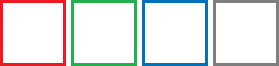
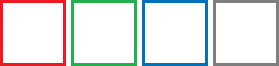
Apply style
Each component of the report has a component style property. In the Object Inspector, you can specify any style that exists in the report by clicking the drop-down button to the right of the property and selecting from the list. You can also click the Edit Style option to create or edit a style.
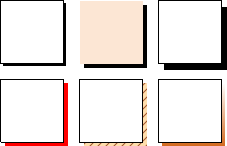
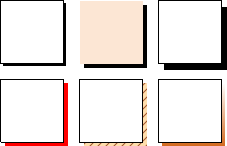
After a style is assigned to a component, the report generator verifies that the appearance of the component consistently matches the appearance of the specified style. Changes to the style are automatically reflected in all components to which the style is assigned.
For example, if a developer changes the background color of a style, all components in the report that use that style will have the new background color.
Keep in mind that even if you share a style, each component has its own design parameters and may not contain anything set in the style. For example, the Panel component does not have a Font parameter. This parameter is ignored when applying styles to the panel. That is, the component uses only the design parameters of the styles that it actively supports.
![]()
![]()




