Conditional formatting allows you to show/hide text components. The following image shows the report page.
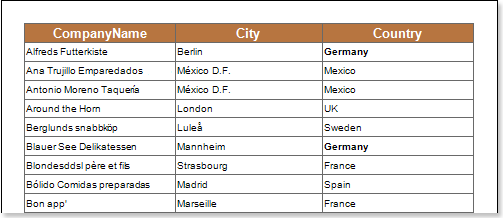
for example,[ You can hide text components that contain the letter S in the Country column. Select the text component with the {Customers.Country} expression in the DataBand and call the condition editor. Next, we need to set the conditions. Select the Customers.Country data column as the first value and the letter S as the second value. Also, set the operation comparison to "starting value". Change formatting parameters. In this case, clear the Enable Component check box. The following image shows the Condition Editor dialog box.
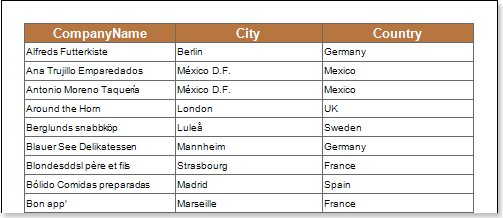
After making changes to the report template, the reporting engine performs conditional formatting of the text components according to the specified parameters. In this case, the borders of text components matching the specified criteria are hidden. The following image shows a page of a report rendered with conditional formatting.
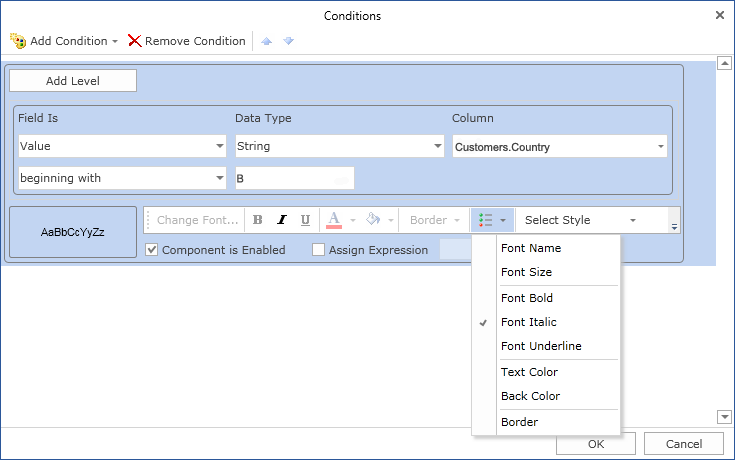
Co, which is a line starting with the letter S, as shown in the image aboveuntryThe text component of the column has changed.




