You can edit the text component with a text editor. The editor contains several tabs where you can change the formulas of text components, select columns, system variables, and specify calculation results.
![]() Tab type
Tab type
The Expressions tab allows you to specify a reference to any item in the text, expression, or data dictionary.
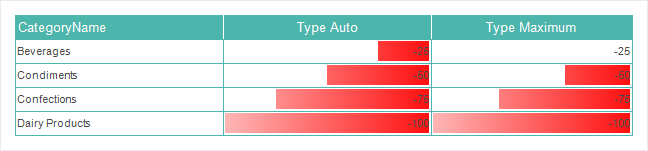
This tab has the following panels:
![]() Panel text where you can directly specify the text of the expression, A reference to an item in the data dictionary.
Panel text where you can directly specify the text of the expression, A reference to an item in the data dictionary.
![]() Panel data dictionaryContains items in the report data dictionary. It also supports dragging and dropping items from panel to panel. At the same time, a reference is automatically generated for the data dictionary item. In the figure above, you can see that the expression {Categories.CategoryName} is a reference to the description of the data column CategoryName (data source Categories) in the report data dictionary.
Panel data dictionaryContains items in the report data dictionary. It also supports dragging and dropping items from panel to panel. At the same time, a reference is automatically generated for the data dictionary item. In the figure above, you can see that the expression {Categories.CategoryName} is a reference to the description of the data column CategoryName (data source Categories) in the report data dictionary.![]()
![]()
![]() Tab data column
Tab data column
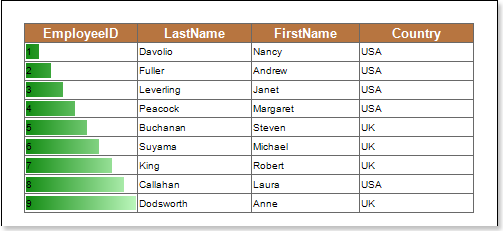
This tab is represented by a single panel that displays only the data columns in the dictionary. When you select a column, an expression is formed. This expression is a reference to the description of this column in the report data dictionary. This tab also has a parameter called Show Null Value Instead, which allows you to specify the character to display instead of the zero value in the selected data column.
![]() Tab system variables
Tab system variables
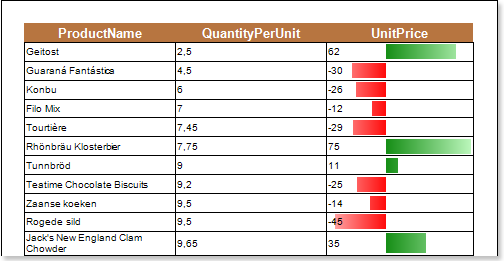
This tab has the following panels:
![]() Panel system variables.. This panel shows all the system variables in the data dictionary. Here the system variable is selected and a reference to the text component is formed.
Panel system variables.. This panel shows all the system variables in the data dictionary. Here the system variable is selected and a reference to the text component is formed.
![]() Panel description.. This panel displays a description of the selected variable.
Panel description.. This panel displays a description of the selected variable.
![]() [Overview tab
[Overview tab
This tab allows you to create an expression to calculate the summary. The result is displayed in the following text component.
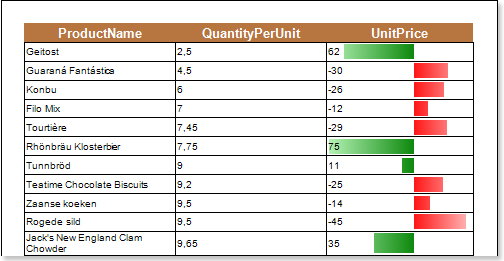
![]() This drop-down list allows you to determine the type of aggregate function (operation) for calculating the summary.
This drop-down list allows you to determine the type of aggregate function (operation) for calculating the summary.
![]() This drop-down list allows you to select the data band for which you want to calculate the summary.
This drop-down list allows you to select the data band for which you want to calculate the summary.
![]() This list defines a data column whose values are calculated in total.
This list defines a data column whose values are calculated in total.
![]() This radio button sets the calculation function for the entire report. The value of the function will be the same everywhere in the report.
This radio button sets the calculation function for the entire report. The value of the function will be the same everywhere in the report.
![]() This radio button sets the calculation of the function of the data column.
This radio button sets the calculation of the function of the data column.
![]() This radio button sets the calculation of the function by the report page. For each report page, the total value is calculated only on that page.
This radio button sets the calculation of the function by the report page. For each report page, the total value is calculated only on that page.
![]() The checkbox sets the calculation mode with the current total. Each subsequent result contains all previous results.
The checkbox sets the calculation mode with the current total. Each subsequent result contains all previous results.
![]() Checkbox conditions allow you to consider values only when performing certain conditions when calculating totals.
Checkbox conditions allow you to consider values only when performing certain conditions when calculating totals.
![]() This field is used in conditional expressions. It can be used when the check box condition is enabled.
This field is used in conditional expressions. It can be used when the check box condition is enabled.




