One type of drilldown is interactive selection. Interactive selection can be used to display data details on the same page where the main data is located. Creating reports with interactive selection is possible using the Interaction.Selection Enabled property. Only data bands have this property. Consider the example of a report with interactive selections. Open the report with a list of categories and the products associated with that category. The figure is a report template.
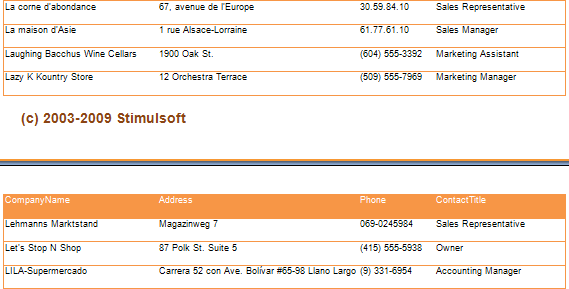
Select a data band to allow interactive selection. In this case, the band that contains the name of the category (the band that has a text component with the expression Categories.CategoryName) will be selected. Set this selected band's Interaction.Selection Enabled property to true. Then add filters to the detail band as needed. In this example, we will add a filter to the data band containing information about products. Sets the filtering expression. In this case DataCategories.SelectedLine == Products.CategoryID. And then render the report. Below is a page of a rendering report with interactive selections.
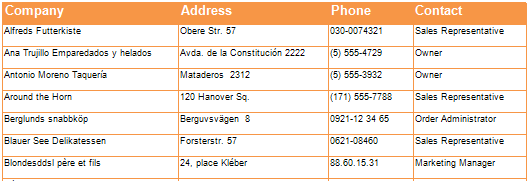
As you can see from the image above, the category "Beverages" is selected. This category is detailed and displays the products belonging to this category. Also in this image, the "Dairy Products" category is highlighted on hover. Additionally, you should be aware that interactive selection can have multiple levels of nesting.




