How to use the band's CanBreak property. The figure below shows two pages of a rendered report with five bands. In this figure, the first and second bands are output on the first page. The third band didn't fit at the bottom of the first page, so it's moved to the next page along with the fourth and fifth bands.
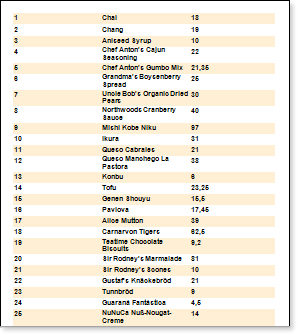
In this case, there is still free space on the first page of the report because the band did not fit completely and the report engine moved to the next page. If you set the CanBreak property to true, this is "broken". The figure below shows how the third band is broken.
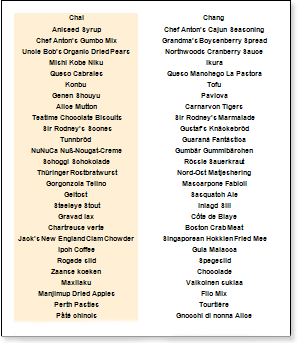
In this case, the third band didn't fit, so I split it. I left one part on the first page and moved the second part to the next page respectively. In this way, I used all the space on the page. You should also consider that the band does not fit on one page. If CanBreak is set to false, you will be taken to the next page. If the band doesn't fit perfectly on the next page, it will be forced to break. You need to know that the special band will be displayed on the first page and the remaining space on that page will be used to output the broken band. Most notably, the band is printed on multiple pages. There is no limit to the number of pages that can output part of the broken band. By default, the CanBreak property is set to false.




