Report templates with panels may not fit all the data on one page. If the CanBreak property is set to false, the report looks like the figure below.
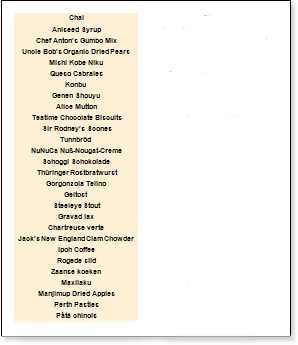
As you can see in the figure above, the panel has moved to another page, leaving free space on the previous page. If the CanBreak property is set to true, the report should look like the figure below.
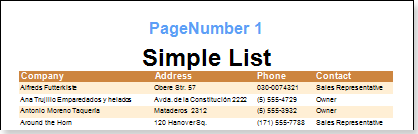
As shown in the figure above, the panel broke, some remained on the first page and the other moved to the next page. You should also consider that the panel will not fit on one page. Setting the CanBreak property to false will take you to the next page. If the panel does not fit completely on the next page, it will be forcibly damaged. You need to know that the first page will display a special band and the space on the remaining pages will be used to output the broken panel. The panel may be output on multiple pages. There is no limit to the number of pages that can output part of a broken panel. By default, the CanBreak property is set to false.




