If the condition returns true when evaluated by the report engine, the component's formatting is changed according to the design settings. Settings are made using the format panel. The following illustration shows the components of the control panel.
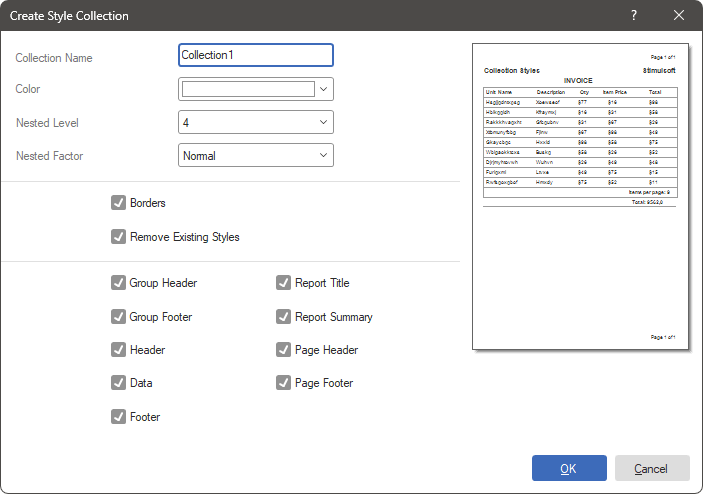
![]() font.Used to select fonts.
font.Used to select fonts.
![]() Bold button.Used to define a bold font style.
Bold button.Used to define a bold font style.
![]() Italic button.Used to define italic font style.
Italic button.Used to define italic font style.
![]() Underlined button.Used to define the underlined font style.
Underlined button.Used to define the underlined font style.
![]() Font color selector.Used to define the text color.
Font color selector.Used to define the text color.
![]() Background color selector.Used to define the background color.
Background color selector.Used to define the background color.
![]() national borders.Used to set borders.
national borders.Used to set borders.
![]() control menu.Enable/disable control panel components.
control menu.Enable/disable control panel components.
![]() style button.This button is used to select the style to apply.
style button.This button is used to select the style to apply.
![]() pattern.This shows a preview of what the control will look like with conditional formatting applied.
pattern.This shows a preview of what the control will look like with conditional formatting applied.
![]() Component Enabled checkbox.This control allows you to control how the result of the condition affects the component's Enabled property.
Component Enabled checkbox.This control allows you to control how the result of the condition affects the component's Enabled property.
You can enable or disable accessibility for components in your report. For example, you can remove pages from the rendered report by setting a condition.
When the condition evaluates to true, the component's appearance changes according to the settings made in this panel. If the component doesn't support the specified appearance (e.g. because it doesn't have a Font property), the appearance will be automatically removed.
Additionally, you can control the availability of the control in the report using the Component Enabled checkbox.




