Conditional formatting lets you apply a bold font to text components. The following image shows the report page.

For example, you can bold the text of a component that contains German in the Country column. Select the text component with the {Customers.Country} expression in the DataBand and call the condition editor. Next, we need to set the conditions. Select the Customers.Country data column as the first value and German as the second value. Also, set it to a value that contains the operation comparison. Change formatting parameters. In this case, set the font style to bold. The following image shows the Condition Editor dialog box.

After making changes to the report template, the reporting engine performs conditional formatting of the text components according to the specified parameters. In this case, a bold font is applied to the content of the text component that matches the specified criteria. The following image shows a page of a report rendered with conditional formatting.
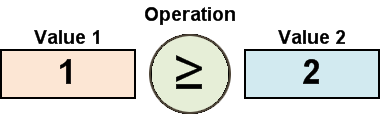
As you can see in the image above, the rows of text components in the Country column that contain German are bolded.




