Conditional formatting lets you apply italic fonts to text components. The following image shows the report page.
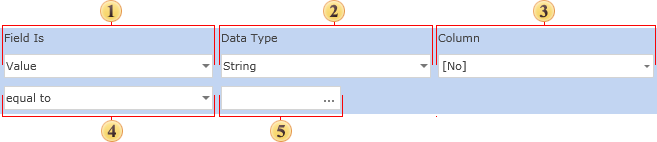
For example, you can italicize the text of components that contain the letter B in the CompanyName column. Select the text component with the {Customers.CompanyName} expression in the DataBand and call the condition editor. Next, we need to set the conditions. Select the Customers.CompanyName data column as the first value and the B letter as the second value. Also, set the operation comparison to "starting value". Change formatting parameters. In this case, set the font style to italic. The following image shows the Condition Editor dialog box.
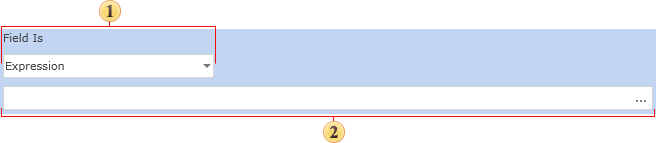
After making changes to the report template, the reporting engine performs conditional formatting of the text components according to the specified parameters. In this case, the italic font is applied to the content of the text component that matches the specified criteria. The following image shows a page of a report rendered with conditional formatting.
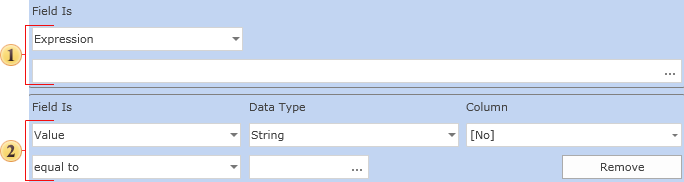
As shown in the image above, the rows of text components in the CompanyName column that start with the letter B are italic.




