Icon set conditions are used to identify the component to the icon to which the condition is applied. The icon set works as follows: The minimum and maximum values for all values in the selected data column are defined first. All calculated values are in the range 0-100 percent. A group of icons is selected. Next, the conditions and boundaries for each icon (for example, 33 percent and 67 percent) are set. For example, if a group of three icons is selected, each of these selected icons will have a subrange. In this case, each icon has a 33 percent subrange (0-33, 33-67, 67-100). This allows you to mark the component with the appropriate icon depending on the value. The following figure shows the report page.

Add an icon set condition. To do this, select a text component, such as the {Employees.Country} expression component. Add an icon set condition. Change the parameter of the condition. The following figure shows the Condition dialog.
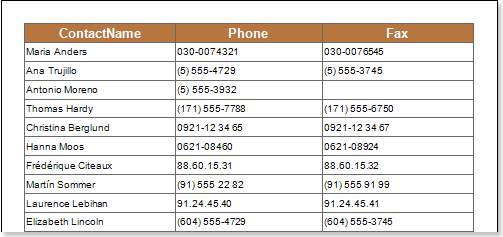
![]() Column field.. This field is used to select the data column for which you want to get the value of the condition. for example,{Employees.EmployeeID}Select a data column.
Column field.. This field is used to select the data column for which you want to get the value of the condition. for example,{Employees.EmployeeID}Select a data column.
![]() Menu used to select a group of icons.. The following figure shows a menu for selecting an icon.
Menu used to select a group of icons.. The following figure shows a menu for selecting an icon.
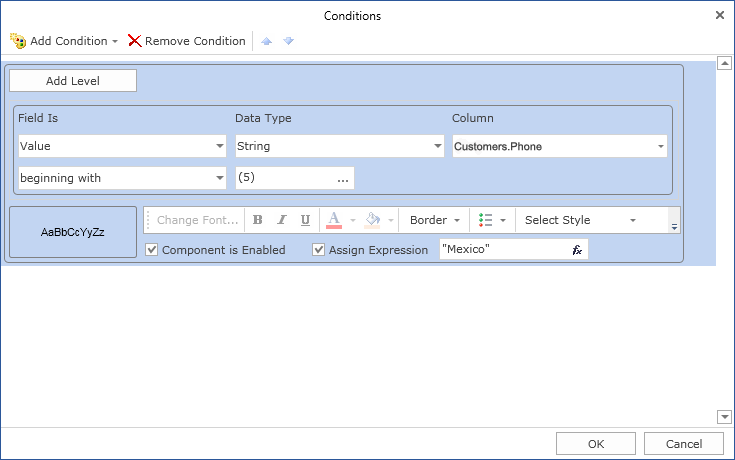
![]() Reverse buttonIs used to reposition the icons in reverse order. The order of the icons is [
Reverse buttonIs used to reposition the icons in reverse order. The order of the icons is [![]() Appears in the Icon field.
Appears in the Icon field.
![]() [Placement fieldIs used to place the icon for the text component. The following figure shows the Placement menu options.
[Placement fieldIs used to place the icon for the text component. The following figure shows the Placement menu options.
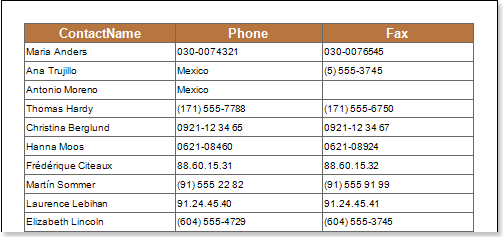
![]() [Icon fieldShows the order of the icons and gives you the opportunity to change the icon for each value in the report.
[Icon fieldShows the order of the icons and gives you the opportunity to change the icon for each value in the report.
![]() Sub-conditionContains the Operation, Type, and Value fields. In this case, this is the first subcondition. Operation fields are used to change the type of operation in the first subcondition. The following figure shows the operation menu.
Sub-conditionContains the Operation, Type, and Value fields. In this case, this is the first subcondition. Operation fields are used to change the type of operation in the first subcondition. The following figure shows the operation menu.
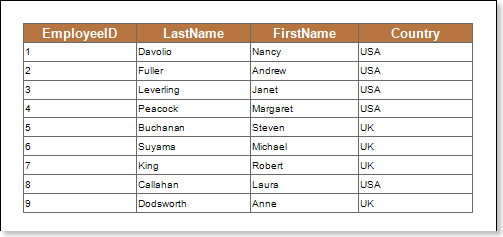
The Type field is used to change the type of value in the first subcondition. There are two values, percentage and value. The following figure shows a menu for selecting a value type.
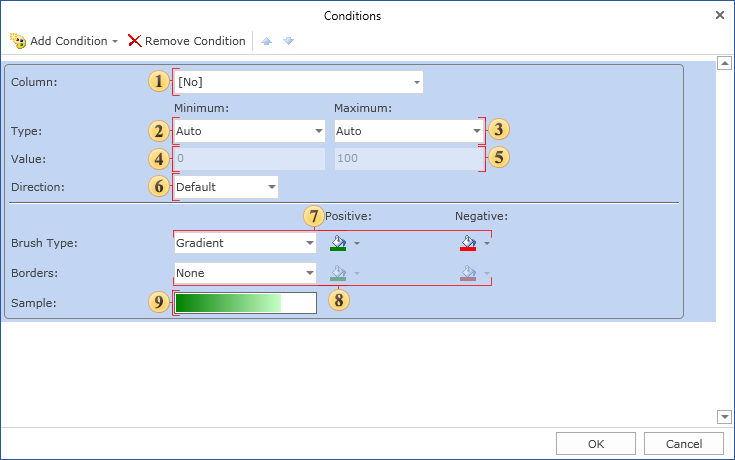
The submitted value shows the value of the subcondition.
![]() Contains subconditions.. Operation, type, and value fields. In this case, it is the second subcondition.
Contains subconditions.. Operation, type, and value fields. In this case, it is the second subcondition.
After making changes to the report template, the report engine performs conditional formatting of the text component according to the specified parameters. In this case, the appropriate icon will be applied to the text component. The following figure shows a page of a report rendered in conditional formatting.
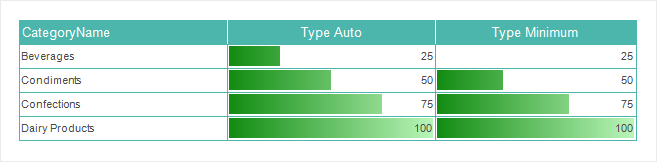
As shown in the figure above, an icon corresponding to the value of the condition is applied to each text component.




