We recommend that you use the number format to display numbers. Below is a report that includes a list of products, their prices, and key products and categories. By default, all text components use the general text format without formatting.
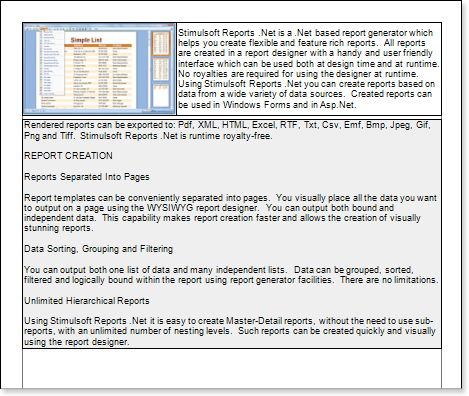
Set the numeric format of ProductID, CategoryID, and UnitPrice. To do this, select the text component that contains the reference to the relevant data column and click the Text Format Properties button. In the Format dialog box, open the Numbers tab and configure your settings.
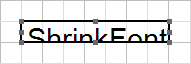
Keep in mind that there were two ways to determine the format mask.
![]() Use local settings. The text will be formatted according to the operating system's current settings.
Use local settings. The text will be formatted according to the operating system's current settings.
![]() Each parameter is manually defined by the format mask.
Each parameter is manually defined by the format mask.
In both cases, there were some disadvantages. For example, if you want to change the format parameters in the local settings, you need to edit the OS format. In the second case, if you need to change one parameter, you need to adjust the other parameters as well. Considering the disadvantages of these methods, there is a third way to determine the format. You can change any parameter format using local settings. To do this, set the flag next to the parameter and set its value.

![]() Group separator
Group separator
If you use a group separator, the numbers are separated into numerical positions.
![]() Local settings
Local settings
If you use local settings, the numbers will be formatted for the currently installed OS.
![]() Number of digits after the decimal point
Number of digits after the decimal point
The number of digits after the decimal point, used for number formatting.
![]() Decimal separator
Decimal separator
Used as a decimal delimiter to separate numbers in formatting.
![]() Group separator
Group separator
Used as a group separator when formatting numbers.
![]() Group size
Group size
The number of digits in each group in the currency value format.
![]() Negative pattern
Negative pattern
This pattern is used for negative value formats.
Therefore, in the ProductID and CategoryID columns, change only the number of digits in the fractional part.





