You can use the property group top N to highlight the maximum or minimum value in the graph and highlight the remaining 1 group to a single value. The grouped value is the sum of all unidentified values. The functionality provided by group top N of properties can be applied in a variety of cases. If you have a lot of values in your graph but need to allocate a certain amount of maximum (minimum) value, or for example, show the difference between maximum (minimum) values in your graph and set some other value. Let's consider the Top N properties in more detail.
1. The Count property provides the ability to determine the number of values that are displayed and not grouped together. If this property is set to 2, it means that the 2 largest (minimum) values are displayed and the rest are grouped into one value.
2. A maximum or minimum value is assigned, depending on the value of the Mode property. If the Mode property mode is set to top, the maximum value will be highlighted, if the property is set to bottom - the minimum one will be selected. If the Mode property is set to None, all values for the fields in the properties List ofValue or ValueDataColumn are displayed.
3. Specify the signature of the grouped argument values. Other text properties are available. If the field for this property is empty, the values are grouped by the signature of the arguments and not displayed.
4. Whether to show grouped property values provides an opportunity to show others. If this property is set to true (true), this value will be displayed in the diagram, and if the value is in the (false)-group, the value will not be displayed.
As an example, consider the possibilities offered by a group of top N properties. I have a report that plots the population of several US states. The following illustration shows this diagram.
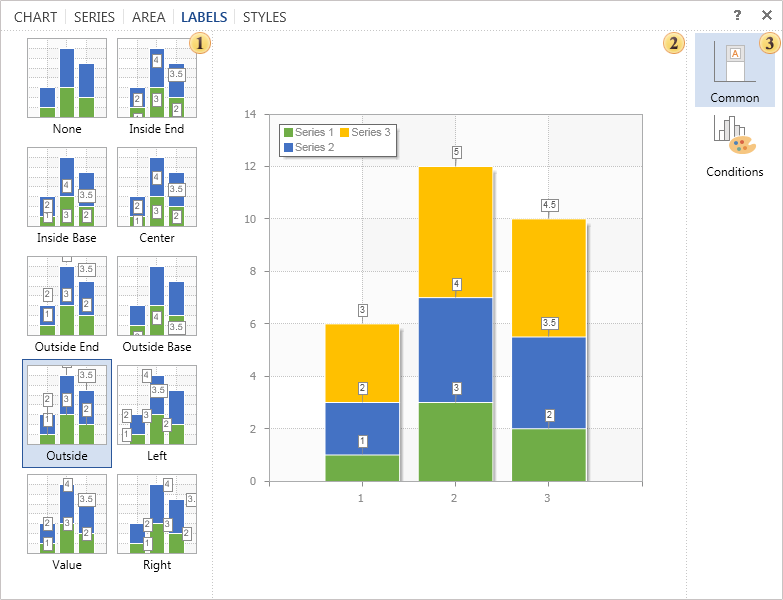
As you can see from the chart, Oklahoma has the largest population in the chart. For example, to visually show the difference between the population of Oklahoma and the total population of other states on this chart. Defines the top N property values. Since we need to assign a single maximum value (Oklahoma's population), the number of properties (count) should be set to 1 and the mode should be set to Property - Top. You can optionally add a signature argument for aggregate values. This example defines the property OtherText to be Other. The Show Other property should also be set to true (true) as in this example. The goal is to visually display the population differences between Oklahoma and other states on this chart. The following figure shows a diagram showing the properties of the applied group TopN.
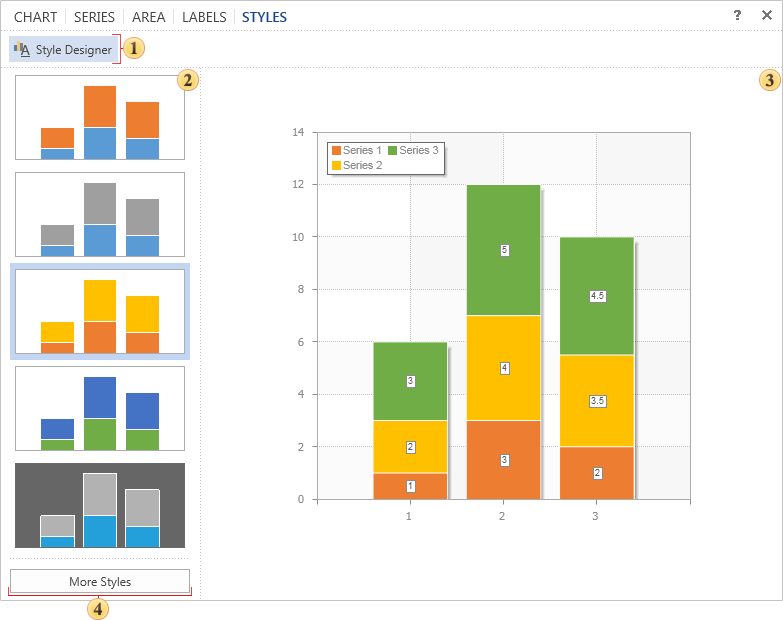
As you can see from the figure, the other values are combined into one value with the signature of the argument Other. Out of the diagram shows that the total population exceeds the population of the four states of Oklahoma. Consider another example. I have a chart showing a series of values, in this case products and their prices. The figure below.
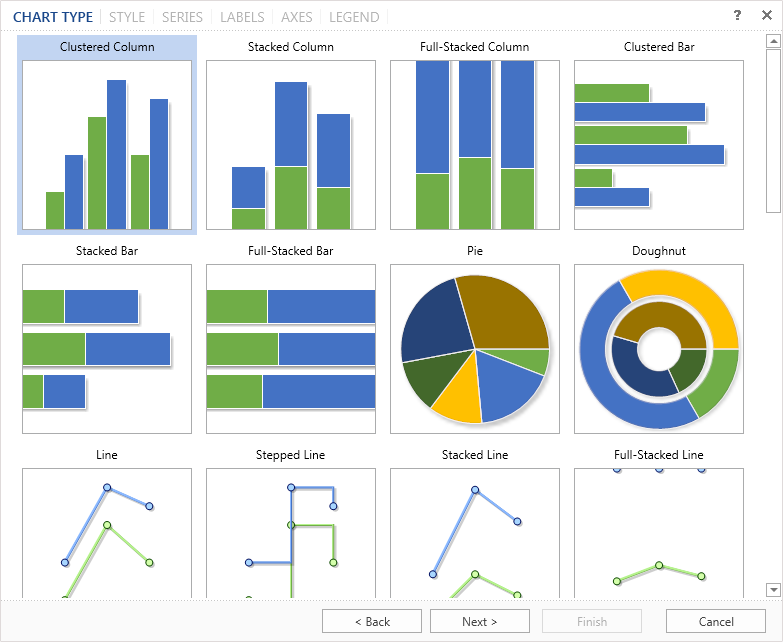
As the figure shows, visually, choosing the largest (or smallest) value is problematic. In this example, we select the 5 products with the lowest prices. To do so, set the Count property to the value 5, the Mode property to -Bottom, and the Other Text property field to blank because the property is set to Show Other value false. The figure below shows the properties of the applied group "Top N".
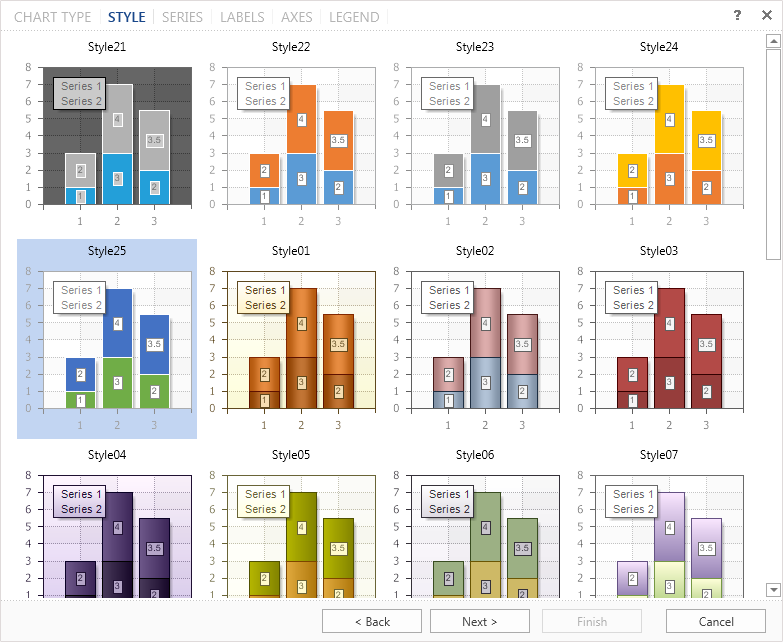
As you can see from the figure, there is a kind of filtering going on. That is, the Report Generator has identified 5 minimum values and the rest have been grouped into a single value. The grouped values are not displayed in this chart because the Show Other value property is false.




