There are several ways to create a Master-Detail report using the Sub-Report component.
![]() Filtering data allows you to pass parameters from the master entry to the detail.
Filtering data allows you to pass parameters from the master entry to the detail.
![]() Use the master component property of the data band.
Use the master component property of the data band.
It is possible to design a Master-Detail report using the ub-Report component. Place DataBand1 on the page of the report template. Insert a Sub-Report component into this band. Place DataBand2 on the subreport page. Below is the report template.
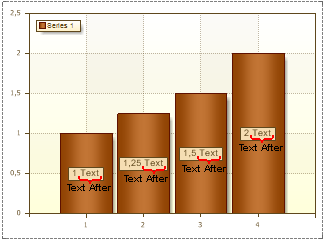
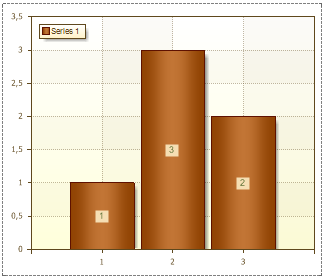
In this example, DataBand1 can be defined as the master of DataBand2 which will be placed on the subreport page of the report. For this, you have to select a master component in the data settings. Below is a sample data setup window.
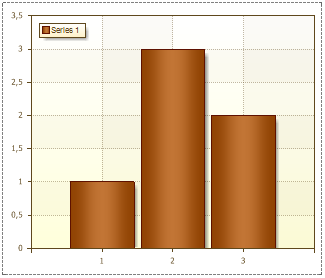
In this way, DataBand1 placed on the report page corresponds to Master in the Master-Detail report. If multiple databands are placed on a subreport page, when creating a Master-Detail report, the master is the databand the subreport is placed on or the other databand placed on the subreport page. data band.




